Best Text to Speech Extensions for Chrome
Find best text to speech Chrome extensions with natural voices and multilingual support. Enhance accessibility and productivity. Choose now!

Akshat Mandloi
Updated on
December 26, 2025 at 11:36 AM
We spend hours every day browsing the internet—reading emails, news articles, research papers, and blog posts. But reading isn’t always convenient. Sometimes, you're multitasking, commuting, or simply too tired to focus on a screen. For many, accessibility challenges like dyslexia or visual impairments make reading even more difficult.
Wouldn’t it be easier if your browser could read the content out loud for you? Whether you want to listen to an article while cooking, proofread a document without straining your eyes, or improve accessibility, text-to-speech (TTS) technology makes it effortless.
Thanks to Chrome extensions, you don't need additional software or apps—TTS is available right inside your browser. But with so many options, how do you find the best one?
In this post, we’ll explore the best text-to-speech Chrome extensions, breaking down their key features, ideal use cases, and how they compare—so you can choose the right tool for your needs.
Key Features a Text to Speech Chrome Extension Must Have
If you're looking for a reliable text-to-speech Chrome extension, here are the key features it must have:
Natural-sounding voices: A good TTS extension should use AI-generated voices that sound human-like instead of robotic or monotonous. High-quality voices make listening more pleasant and engaging.
Text highlighting: When a TTS extension highlights words as it reads them, it helps users follow along visually, improving comprehension and making it easier to review content.
OCR (Optical Character Recognition) support: Some extensions can read text from images, scanned PDFs, and screenshots, making them useful for students, researchers, and accessibility needs.
Compatibility with multiple formats: The best TTS extensions should work on web pages, PDFs, Google Docs, and eBooks to provide a seamless reading experience across different content types.
Easy-to-use interface: A simple, one-click activation or a keyboard shortcut can improve usability, making it easier to turn text into speech without extra steps.
Best Text-to-Speech Extensions for Chrome
Text-to-speech (TTS) Chrome extensions make online reading more accessible, efficient, and convenient.
In this section, we’ll explore the best text-to-speech Chrome extensions, breaking down their key features, strengths, and limitations to help you find the perfect fit.
1. Speechify
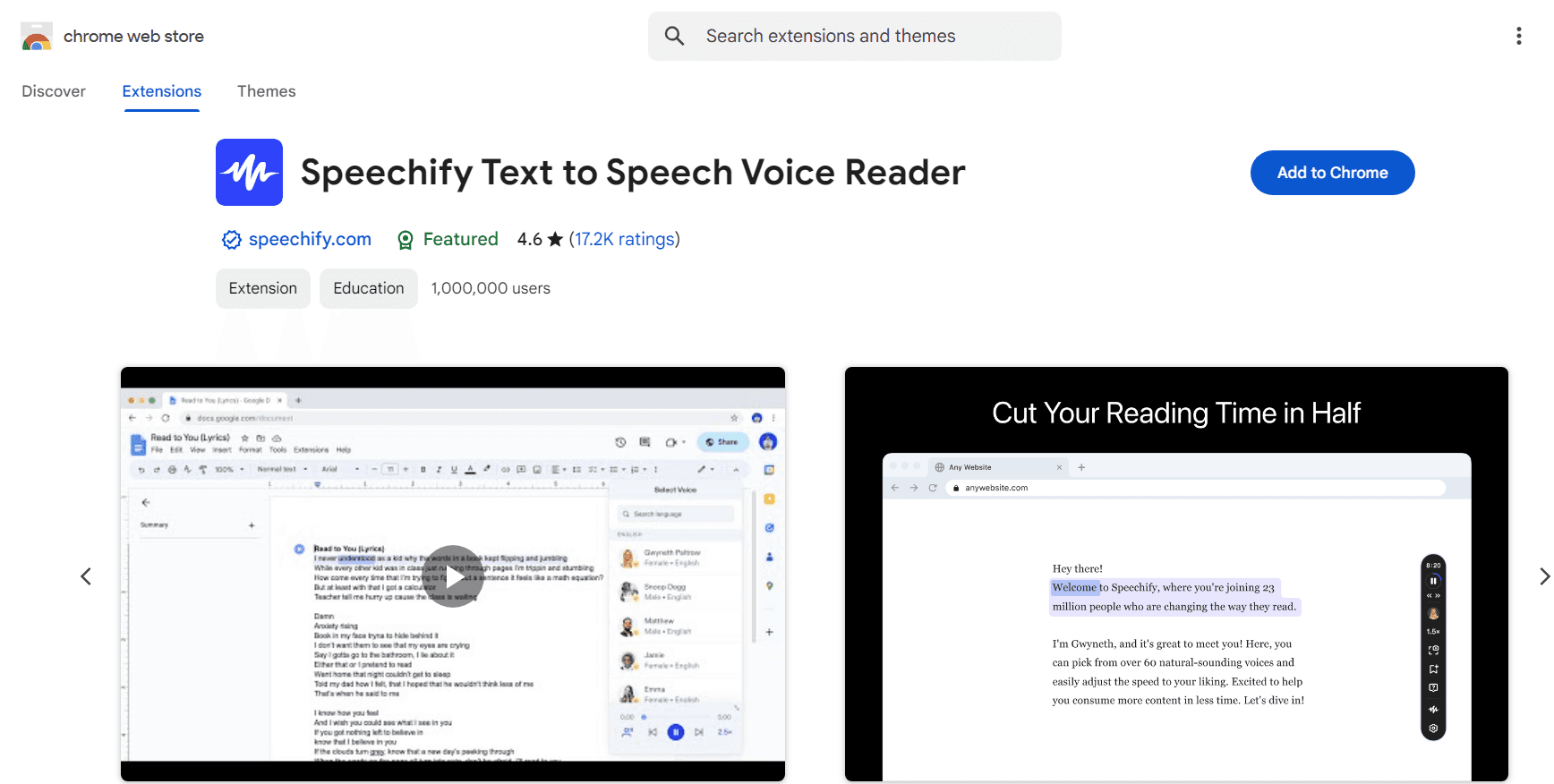
Speechify is one of the most popular text-to-speech Chrome extensions, designed to transform digital content into natural-sounding audio. It allows users to listen to web pages, PDFs, emails, and documents with high-quality AI voices.
With a simple and intuitive interface, Speechify makes it easy to convert text into speech at different speeds and even offers celebrity voices for a unique listening experience.
Top features:
High-quality AI voices with natural intonation and multiple accents
Supports over 60 languages, making it useful for multilingual users
Adjustable reading speeds, allowing users to increase productivity
Optical Character Recognition (OCR) for reading text from images and scanned documents
Cloud sync, enabling users to switch between desktop and mobile without losing progress
Pros:
Easy to use with a clean and simple interface
Offers premium voices, including celebrity narrations
Works across multiple platforms, including Chrome, iOS, and Android
Customizable speed and tone for a personalized listening experience
Cons:
Free version has limited functionality and fewer voice options
Premium pricing can be expensive compared to other alternatives
Some voices may still sound slightly robotic at higher speeds
Pricing:
Limited ($0/month) – 10 standard reading voices, 1x speed, text-to-speech only.
Premium ($29/month) – 200+ high-quality voices, 60+ languages, scan & listen to printed text, 5x speed, advanced skipping & importing.
Speechify Audiobooks Plans
Audiobooks ($9.99/month) – Actor-narrated audiobooks, 12 credits per year, access to 60,000+ titles, newest releases, and best-sellers.
2. Read Aloud
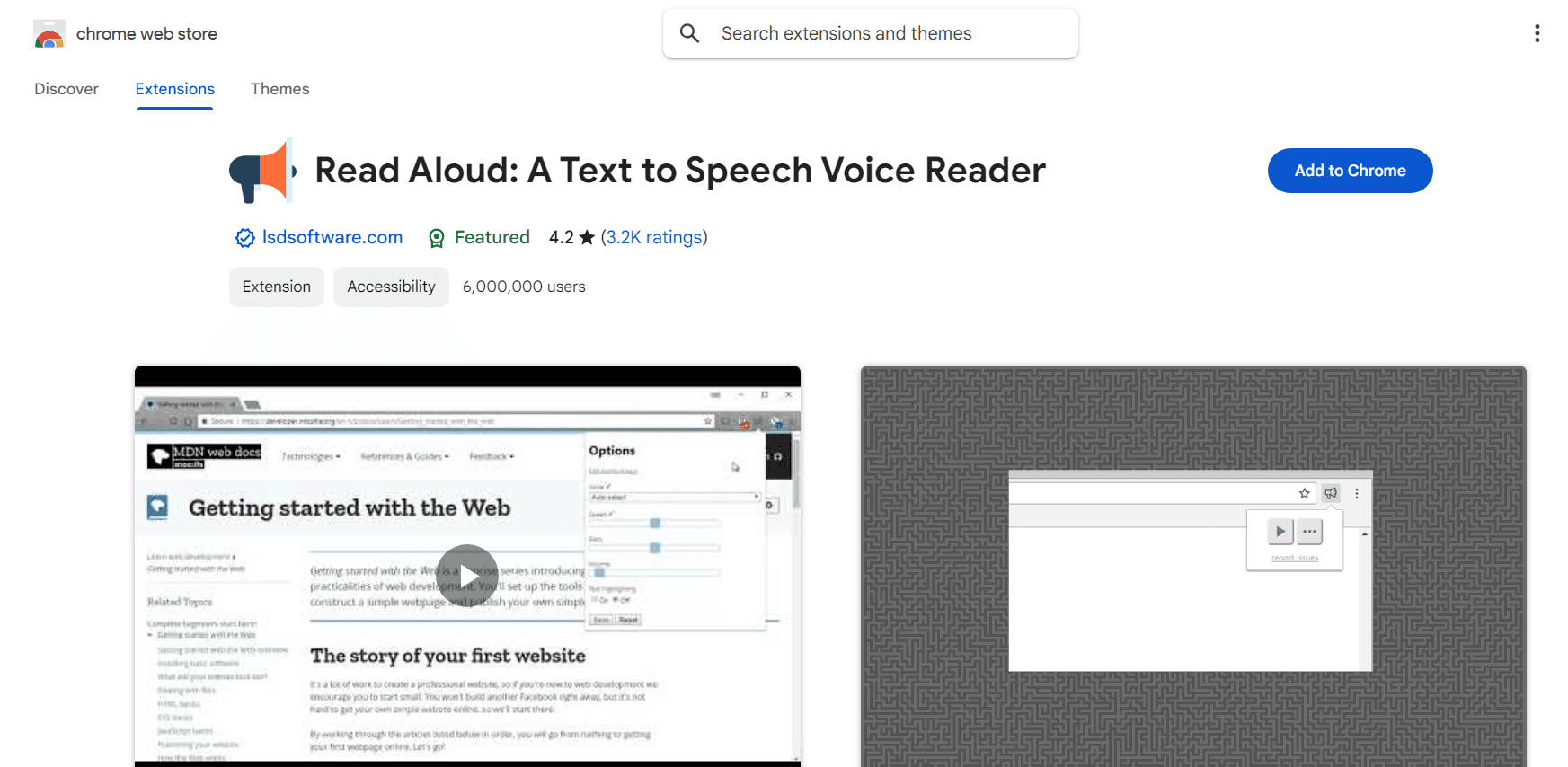
Read Aloud is a simple yet effective text-to-speech Chrome extension that converts web pages, PDFs, and Google Docs into spoken audio.
It supports multiple languages and voice customization options, making it a practical tool for users who want to listen to digital content instead of reading. With a user-friendly interface, Read Aloud is easy to navigate and works well with various online platforms.
Top features:
Supports over 40 languages, including multiple voice options
Text highlighting to follow along while listening
Works with web pages, PDFs, Google Docs, and eBooks
Adjustable reading speed, volume, and pitch for personalized listening
Keyboard shortcuts for easy playback control
Pros:
Free and open-source with no registration required
Easy-to-use interface with quick setup
Works offline, allowing users to listen without an internet connection
Supports integration with premium AI voices like Amazon Polly and Google Wavenet
Cons:
Free voices can sound robotic compared to premium options
No option to upload scanned documents or images for OCR reading
Some users report occasional glitches with certain web pages
Pricing:
Free version with basic functionality and standard voices
Additional premium voices are available through in-app purchases
3. Natural Reader
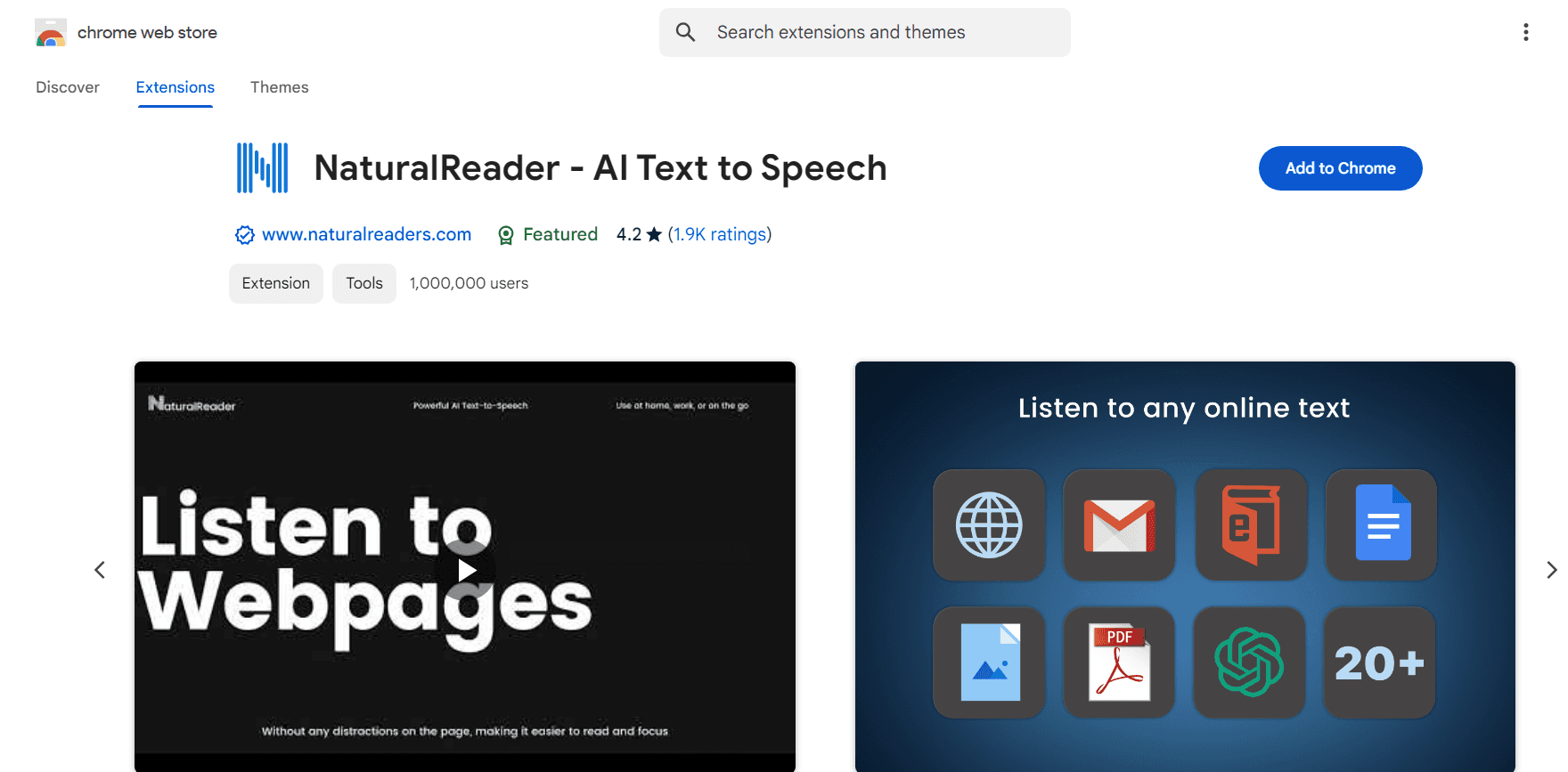
Natural Reader is a powerful text-to-speech Chrome extension designed for accessibility and productivity.
With natural-sounding voices and an immersive reading mode, Natural Reader is particularly useful for individuals with dyslexia, visual impairments, or anyone who prefers listening to content rather than reading.
Top features:
Supports multiple languages with multiple voice options
Perfect for professionals and students who want distraction-free reading
OCR functionality reads text from images and scanned documents
Immersive reading mode removes distractions for better focus
Allows users to switch seamlessly between desktop and mobile devices
Adjustable reading speed and dyslexia-friendly font support
Pros:
Works across various formats, including PDFs and eBooks
Easy-to-use interface with an intuitive reading mode
Supports keyboard shortcuts for quick access
Cons:
Many advanced features, including premium voices, require a paid plan
Not an open-source tool
Free version has limited functionality
Pricing:
Free version available with basic text-to-speech functionality
Monthly: $20.90/month
Yearly: $119/year
Group subscriptions are available starting from 5 users, with yearly billing only.
4. Peech
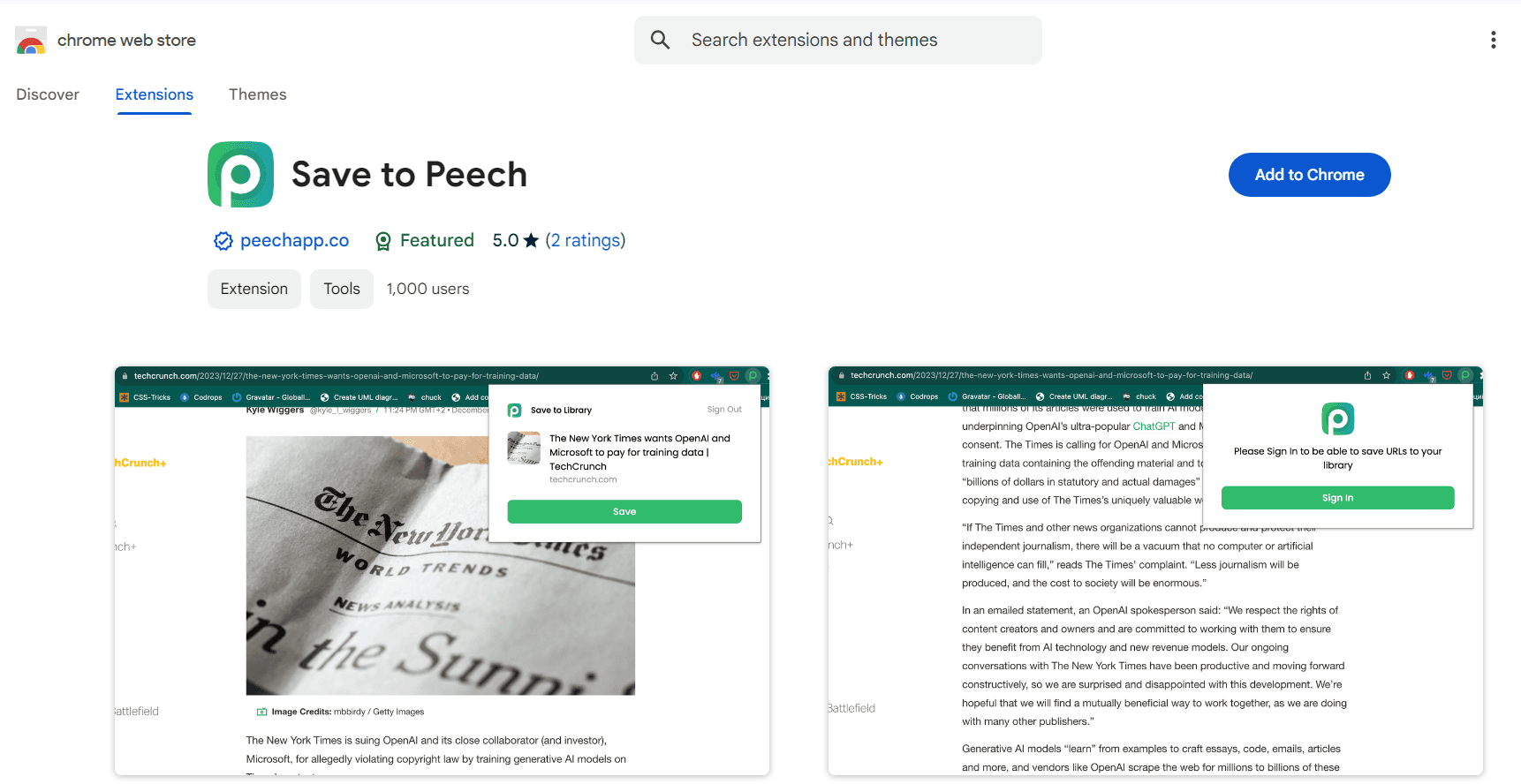
Peech is a simple yet effective text-to-speech Chrome extension that supports multiple languages and syncs across different devices.
It allows users to listen to saved content on the go, making it particularly useful for those who want to multitask while consuming content.
Top features:
Supports over 50 different languages
Syncs across multiple platforms and devices for seamless access
Allows saving web pages to the Peech library for later listening
Reads different file formats, including PDFs and eBooks
Pros:
Easy to use with a clean and simple interface
Multi-device syncing allows flexible listening
Supports a wide range of languages
Straightforward, no-frills text-to-speech tool
A lightweight TTS extension
Cons:
Limited customization options for voices and speed
Some features are still in development
Free version has restrictions on usage
Pricing:
Free version available with limited features
A monthly plan starts around $6.99 and a yearly subscription potentially costs around $69.99 for additional features and premium voices
5. Talkie
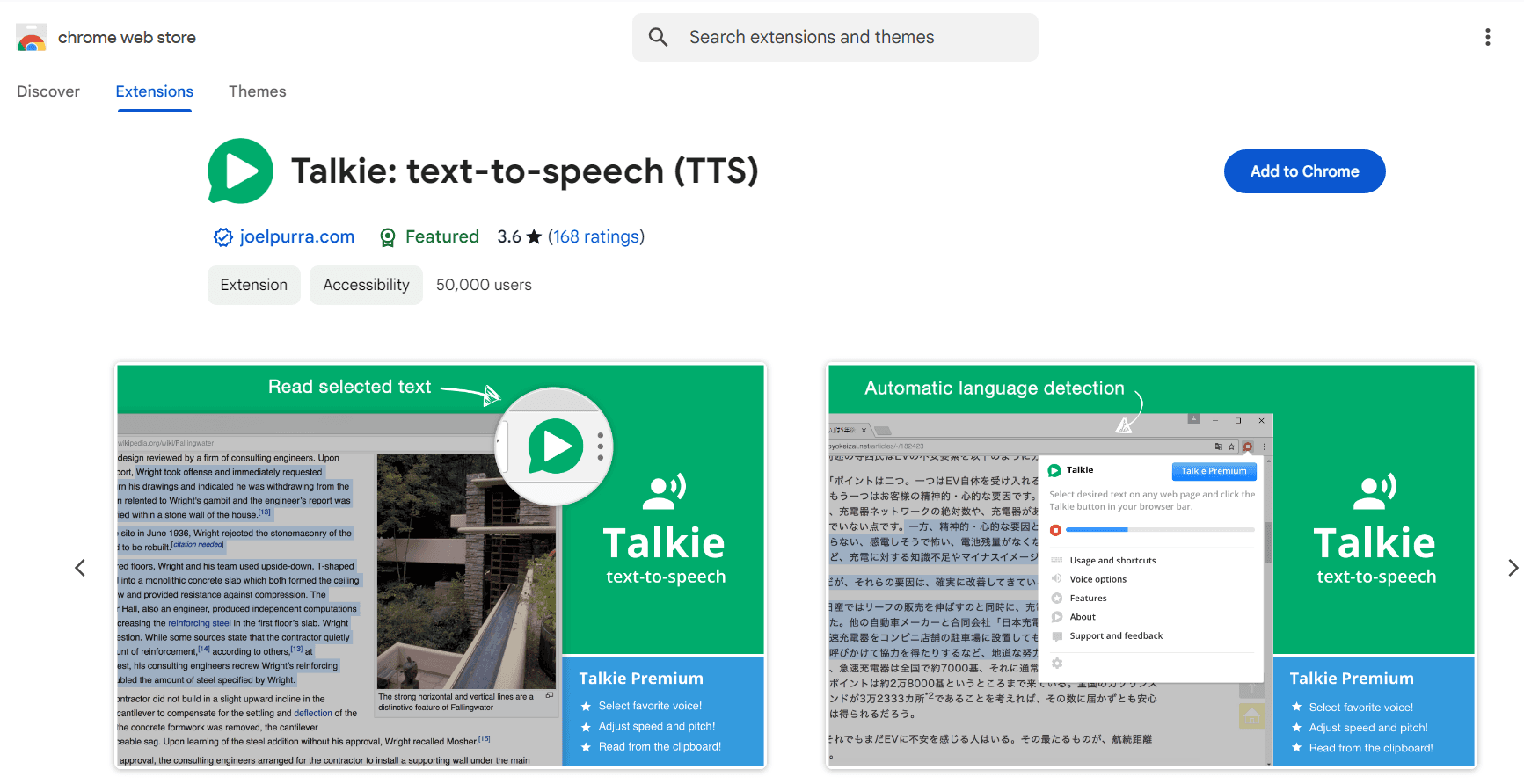
Talkie is another free text-to-speech Chrome extension that automatically detects the selected text's language and chooses the most appropriate voice, making it useful for multilingual users.
Talkie also allows users to download additional voices for free from sources like Microsoft, Google, and Apple, offering more flexibility than many other TTS tools.
Top features:
Works offline, allowing users to listen without an internet connection
Allows voice downloads from external sources like Microsoft and Google
Provides keyboard shortcuts for easy control
Pros:
Open-source and free to use
Simple right-click functionality for text-to-speech conversion
Works with most web pages, PDFs, and documents
No word limit for text-to-speech conversion
A simple, offline-capable TTS solution
Cons:
No built-in text highlighting
Does not include premium AI voices
Lacks advanced customization options like pitch and reading speed adjustment
Pricing:
Talkie is a free Chrome extension with the ability to use additional voices and languages through your operating system's built-in settings, which are also typically free to download and use
Users can choose to support the developer with a voluntary pay-what-you-want contribution
6. Snap&Read
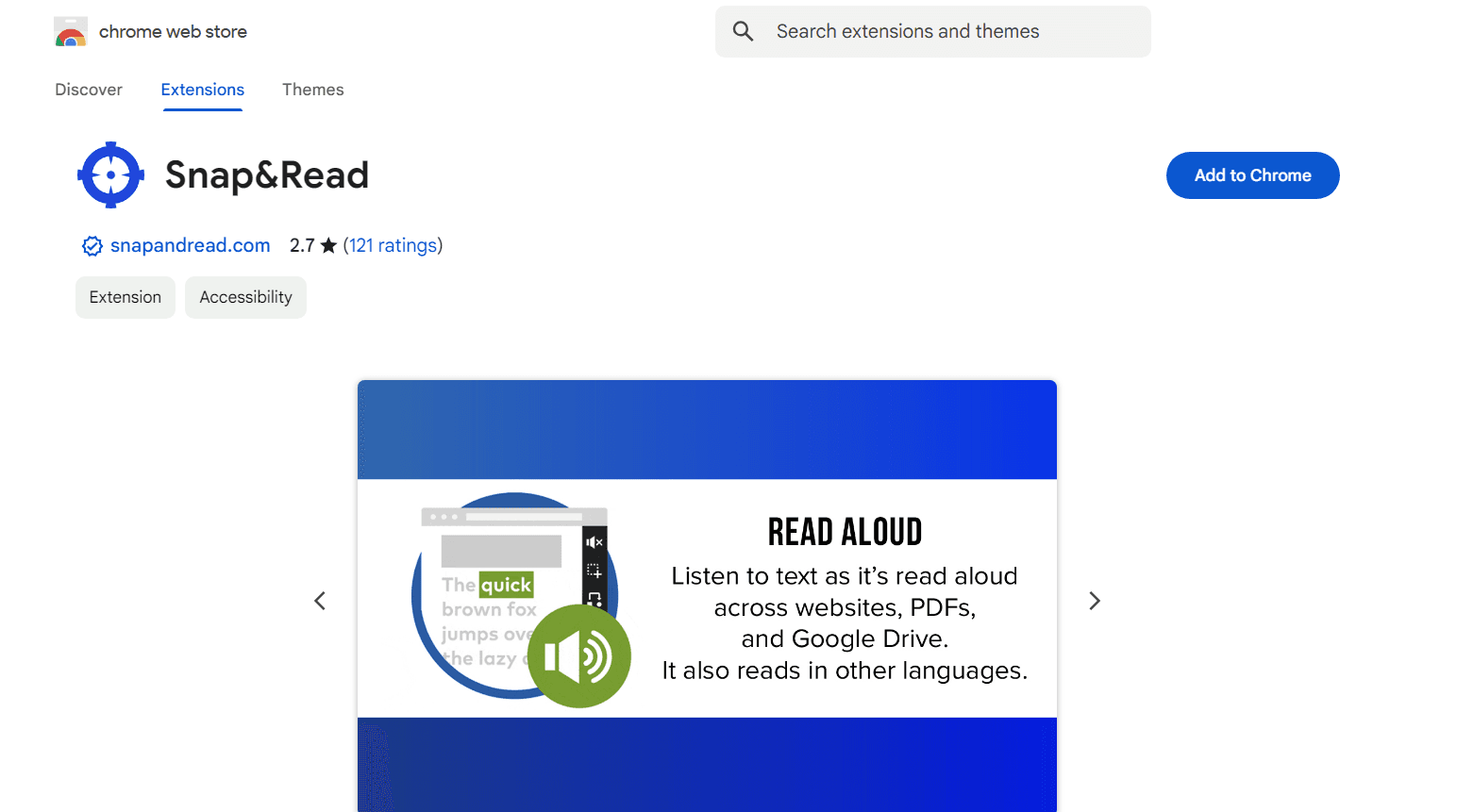
Snap&Read is a feature-rich TTS Chrome extension designed for users who need more than just basic TTS functionality. It includes dynamic text levelling, allowing users to simplify complex text without altering its meaning.
The tool also supports OCR (Optical Character Recognition), enabling it to read text from images, scanned documents, and PDFs. Additionally, Snap&Read offers real-time language translation, making it an excellent tool for students and professionals who work with multilingual content.
Top features:
Reads text from images and scanned documents using OCR technology
Dynamic text leveling simplifies complex content for better understanding
Real-time language translation for multilingual reading support
Offers text highlighting for better readability
Provides customizable reading speed and voice options
Pros:
Ideal for users with learning difficulties or disabilities
Improves reading comprehension with simplified text and translations
Works with PDFs, Google Docs, and web pages
Floating toolbar allows easy access to TTS features
Cons:
Some users report occasional glitches and UI responsiveness issues
Advanced features require a paid subscription
Limited customization compared to other TTS tools
Pricing:
It is free to try.
$3.99 monthly for an individual license.
Smallest.ai: A Powerful Alternative to Chrome Extensions
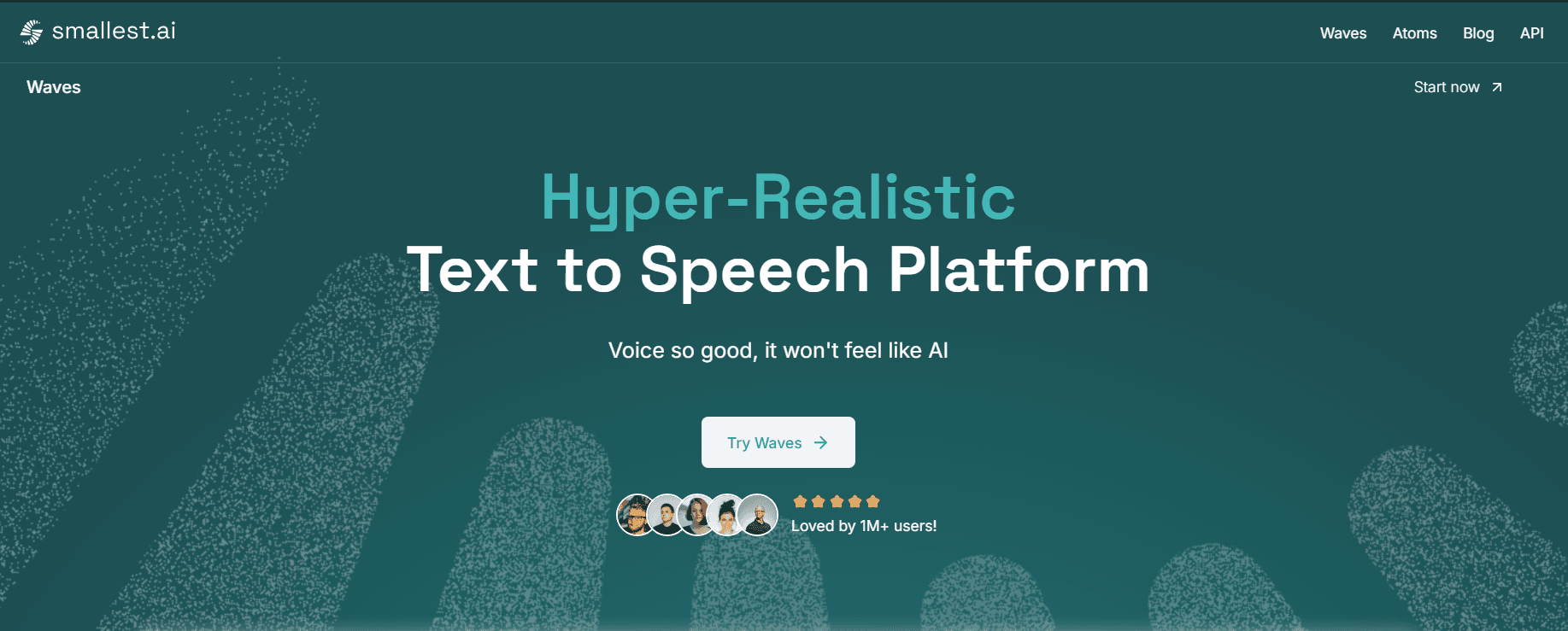
If you need a simple browser extension for casual use, Chrome-based TTS tools work fine. But if you want the fastest and most lifelike AI-generated voices, then you should consider Smallest.ai
Smallest.ai’s Waves platform eliminates robotic, unnatural speech, delivering AI-generated voices that capture human-like nuances, intonation, and emotions—something most Chrome extensions can’t match.
While TTS extensions provide basic voice conversion, Smallest.ai’s Waves platform delivers studio-quality, real-time AI voices with ultra-low latency, making it a game-changer for content creators, businesses, and developers.
Unlike standard extensions, Smallest.ai provides:
Real-time AI voices: Get natural-sounding speech in <100ms, perfect for interactive applications.
Voice cloning: Create a high-quality AI replica of any voice with just 10 seconds of audio.
Advanced multi-language support: Access 30+ languages and multiple accents with lifelike pronunciation.
Scalable API integration: Seamlessly integrate voice generation into your apps, workflows, and business operations.
Pricing: From individual creators to enterprises, Smallest.ai offers flexible pricing:
Free ($0/month) – 30 mins of ultra-high-quality text-to-speech, API access (20 requests/min).
Basic ($5/month) – 3 hours of text-to-speech, 1 instant voice clone, API access (20 requests/min).
Premium ($29/month) – 24 hours of text-to-speech, 2 instant voice clones, 1 professional voice clone, API access (50 requests/min).
While Chrome extensions offer on-the-go text-to-speech, Smallest.ai’s technology is built for high-quality, customizable voice synthesis that adapts to any use case.
Whether you’re generating audiobooks, creating voiceovers, enhancing accessibility, or powering AI-driven voice bots, Smallest.ai ensures you get the most realistic and responsive AI voices available today.
How to Install a Text-to-Speech Chrome Extension
Installing a text-to-speech (TTS) Chrome extension is quick and simple. Follow these steps to install a TTS Chrome extension:
Open the Chrome Web Store: Go to the Chrome Web Store and type “the-extension-name” in the search bar.
Choose the extension: Select your extension from the list.
Click "Add to Chrome": Once you've selected an extension, click the “Add to Chrome” button.
Confirm installation: A pop-up will appear asking for permissions. Click “Add Extension” to complete the installation.
Pin the extension (optional): Click the puzzle piece icon in the Chrome toolbar and pin your TTS extension for easy access.
Start using the extension: Highlight any text on a webpage, right-click, and select "Read Aloud" or the extension's play button to hear the text.
Most TTS extensions also offer keyboard shortcuts for quick activation, and some even work offline. After installation, explore the settings to customize your experience and make text-to-speech more convenient for your daily use.
Real-Life Applications of TTS Chrome Extensions
Text-to-speech (TTS) Chrome extensions enhance productivity, accessibility, and convenience in various real-world scenarios. Whether you’re a student, professional, or content creator, TTS technology makes reading easier and more efficient.
Here’s how TTS Chrome extensions are used in everyday life:
Accessibility for visually impaired users: TTS extensions help individuals with visual impairments access online content without relying on screen readers. Websites, documents, and emails can be converted into speech, making digital spaces more inclusive and accessible.
Enhancing customer support and voice applications: Businesses integrate TTS to deliver automated responses in chatbots, IVR systems, and customer service. AI-generated voices provide a more natural and engaging customer experience.
While Chrome extensions offer basic voice output, Smallest.ai’s Waves platform ensures hyper-realistic voice synthesis with <100ms latency, making it the ideal choice for interactive AI assistants, voice bots, and IVR automation.
Helping students with learning disabilities: Individuals with dyslexia or other reading difficulties benefit from TTS tools that highlight text as they read aloud. This improves comprehension, fluency, and retention.
Multitasking and productivity: TTS allows users to listen to articles, reports, or emails while performing other tasks, such as exercising, commuting, or cooking. This saves time and increases efficiency.
Proofreading and editing: Writers and professionals use TTS extensions to listen to their text instead of reading it, making it easier to spot errors, awkward phrasing, or missing words. Hearing content read aloud enhances clarity and quality.
Conclusion
Text-to-speech (TTS) Chrome extensions have made it easier than ever to listen to digital content, whether you're multitasking, improving accessibility, or learning a new language. With various extensions offering different features, choosing the right tool depends on your specific needs.
If you need basic text-to-speech functionality for reading articles, emails, or documents, Chrome extensions provide a simple and convenient solution.
If you're looking for real-time AI voices with lifelike speech, Smallest.ai offers the most advanced TTS solution. It delivers ultra-realistic, low-latency voice synthesis for professionals, businesses, and developers.
For students, professionals, and content creators, TTS helps with language learning, proofreading, and productivity, while Smallest.ai takes it further by offering customizable AI voices, voice cloning, and multi-language support.
While Chrome extensions work well for casual use, if you need cutting-edge AI-powered voice synthesis for scalable, high-quality applications, Smallest.ai is the smarter choice. With hyper-realistic voices, API integration, and instant voice cloning, it redefines what's possible with AI-generated speech.
Ready to take text-to-speech to the next level? Try Smallest.ai today and experience real-time, hyper-realistic AI voices built for the future.
Frequently Asked Questions (FAQs)
1. What is a text-to-speech (TTS) Chrome extension?
A text-to-speech (TTS) Chrome extension is a browser add-on that converts written text into spoken audio. It allows users to listen to web pages, PDFs, emails, and other online content, making reading more accessible and convenient.
2. Which text-to-speech extension is best for Chrome?
The best extension depends on your needs. Speechify is ideal for high-quality AI voices and multitasking, while Read Aloud offers a free, straightforward experience. For accessibility and advanced features like dynamic text leveling and OCR, Snap&Read is a solid choice.
3. Can text-to-speech extensions read text from images or scanned documents?
Yes, some extensions, like Speechify, Natural Reader, and Snap&Read, use Optical Character Recognition (OCR) technology to read text from images, PDFs, and scanned documents.
4. Are text-to-speech Chrome extensions free?
Most TTS extensions offer free versions with basic functionality. However, advanced features like premium voices, higher reading speeds, and multilingual support often require a paid subscription.
5. Can I use text-to-speech extensions offline?
Yes, extensions like Read Aloud and Talkie offer offline functionality. However, some advanced features may require an internet connection.
6. How do I install a text-to-speech extension in Chrome?
Open the Chrome Web Store.
Search for the desired TTS extension.
Click "Add to Chrome" and confirm the installation.
Pin the extension for easy access and start using it to convert text to speech.
We spend hours every day browsing the internet—reading emails, news articles, research papers, and blog posts. But reading isn’t always convenient. Sometimes, you're multitasking, commuting, or simply too tired to focus on a screen. For many, accessibility challenges like dyslexia or visual impairments make reading even more difficult.
Wouldn’t it be easier if your browser could read the content out loud for you? Whether you want to listen to an article while cooking, proofread a document without straining your eyes, or improve accessibility, text-to-speech (TTS) technology makes it effortless.
Thanks to Chrome extensions, you don't need additional software or apps—TTS is available right inside your browser. But with so many options, how do you find the best one?
In this post, we’ll explore the best text-to-speech Chrome extensions, breaking down their key features, ideal use cases, and how they compare—so you can choose the right tool for your needs.
Key Features a Text to Speech Chrome Extension Must Have
If you're looking for a reliable text-to-speech Chrome extension, here are the key features it must have:
Natural-sounding voices: A good TTS extension should use AI-generated voices that sound human-like instead of robotic or monotonous. High-quality voices make listening more pleasant and engaging.
Text highlighting: When a TTS extension highlights words as it reads them, it helps users follow along visually, improving comprehension and making it easier to review content.
OCR (Optical Character Recognition) support: Some extensions can read text from images, scanned PDFs, and screenshots, making them useful for students, researchers, and accessibility needs.
Compatibility with multiple formats: The best TTS extensions should work on web pages, PDFs, Google Docs, and eBooks to provide a seamless reading experience across different content types.
Easy-to-use interface: A simple, one-click activation or a keyboard shortcut can improve usability, making it easier to turn text into speech without extra steps.
Best Text-to-Speech Extensions for Chrome
Text-to-speech (TTS) Chrome extensions make online reading more accessible, efficient, and convenient.
In this section, we’ll explore the best text-to-speech Chrome extensions, breaking down their key features, strengths, and limitations to help you find the perfect fit.
1. Speechify
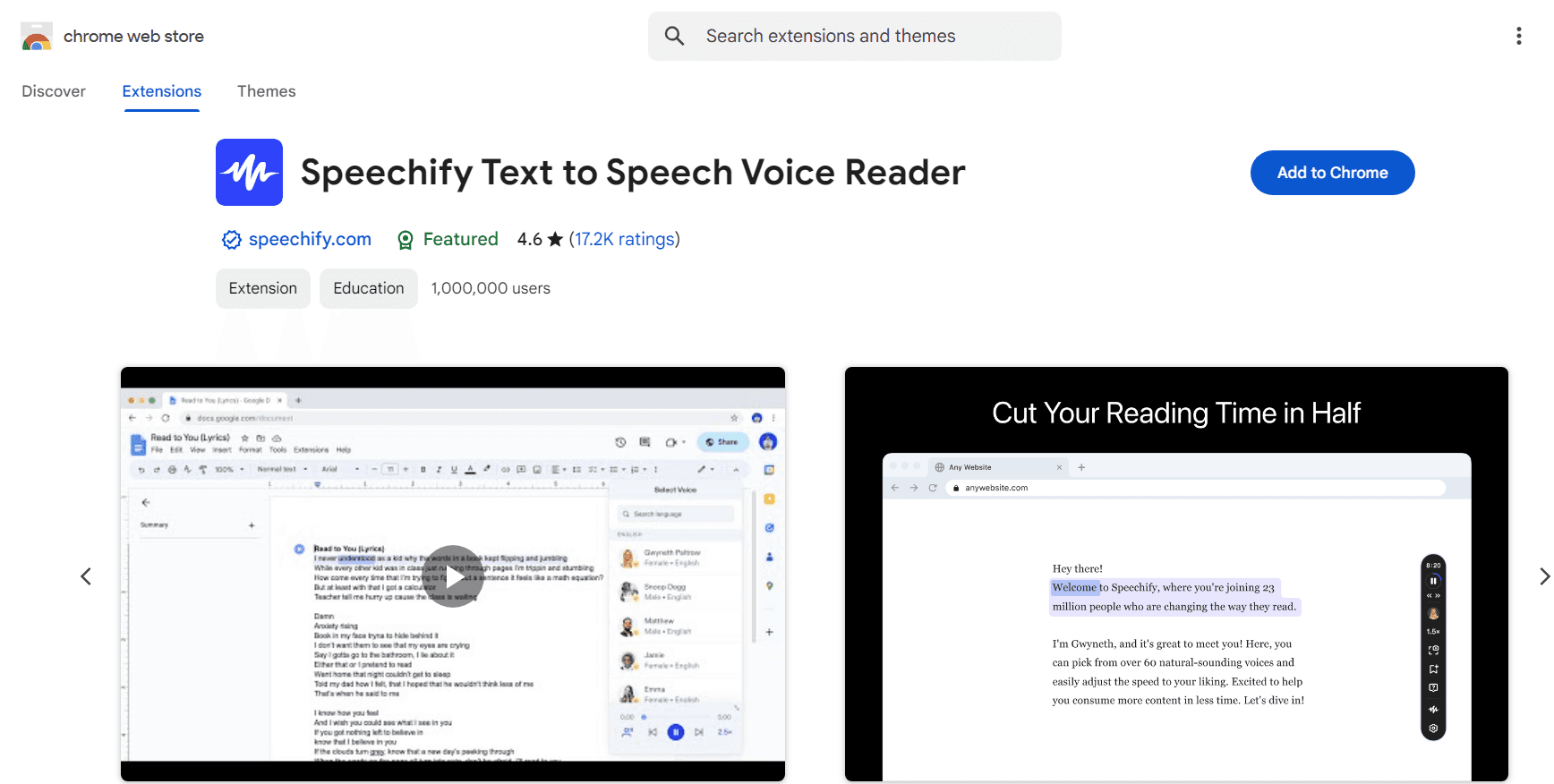
Speechify is one of the most popular text-to-speech Chrome extensions, designed to transform digital content into natural-sounding audio. It allows users to listen to web pages, PDFs, emails, and documents with high-quality AI voices.
With a simple and intuitive interface, Speechify makes it easy to convert text into speech at different speeds and even offers celebrity voices for a unique listening experience.
Top features:
High-quality AI voices with natural intonation and multiple accents
Supports over 60 languages, making it useful for multilingual users
Adjustable reading speeds, allowing users to increase productivity
Optical Character Recognition (OCR) for reading text from images and scanned documents
Cloud sync, enabling users to switch between desktop and mobile without losing progress
Pros:
Easy to use with a clean and simple interface
Offers premium voices, including celebrity narrations
Works across multiple platforms, including Chrome, iOS, and Android
Customizable speed and tone for a personalized listening experience
Cons:
Free version has limited functionality and fewer voice options
Premium pricing can be expensive compared to other alternatives
Some voices may still sound slightly robotic at higher speeds
Pricing:
Limited ($0/month) – 10 standard reading voices, 1x speed, text-to-speech only.
Premium ($29/month) – 200+ high-quality voices, 60+ languages, scan & listen to printed text, 5x speed, advanced skipping & importing.
Speechify Audiobooks Plans
Audiobooks ($9.99/month) – Actor-narrated audiobooks, 12 credits per year, access to 60,000+ titles, newest releases, and best-sellers.
2. Read Aloud
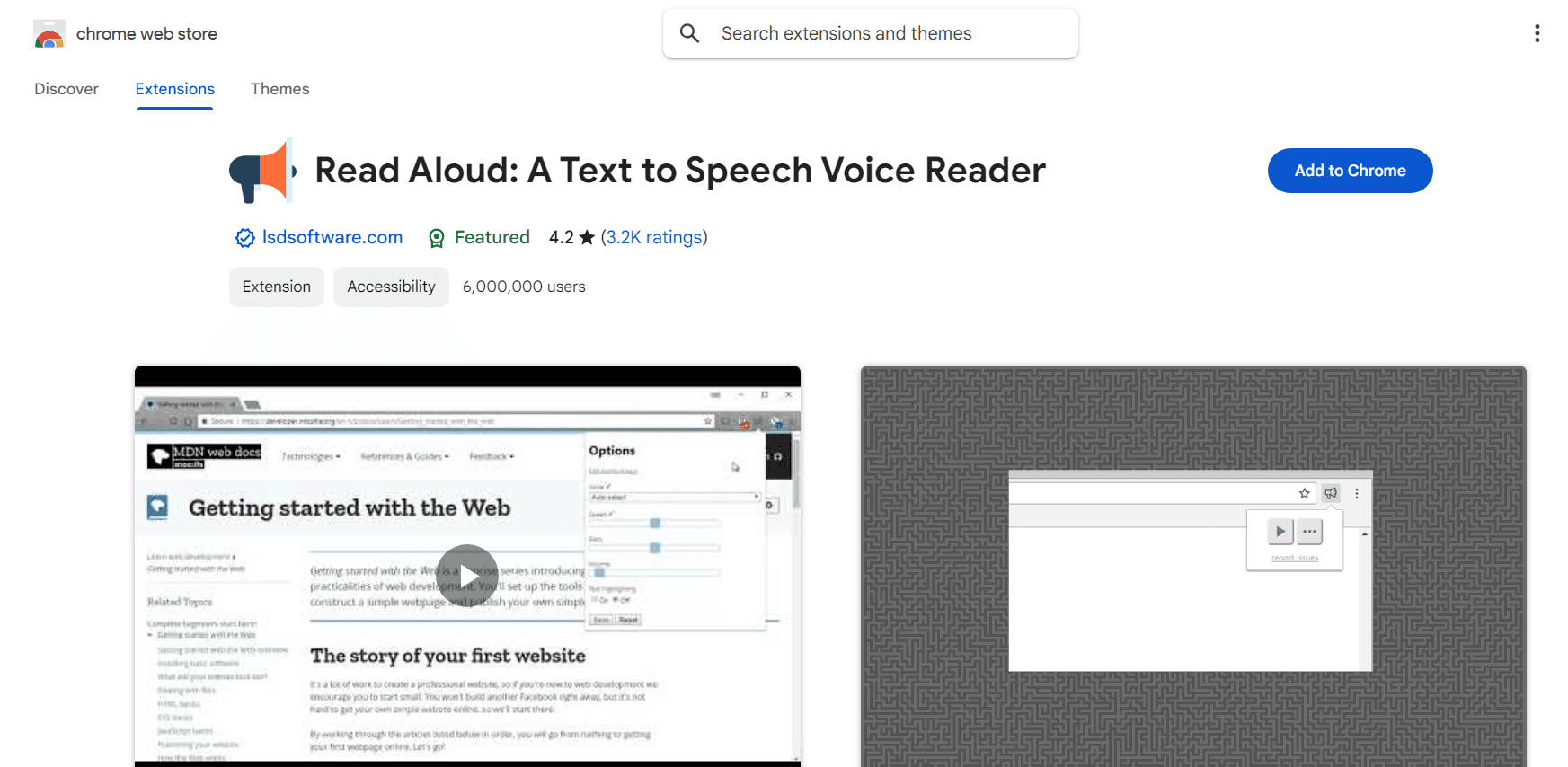
Read Aloud is a simple yet effective text-to-speech Chrome extension that converts web pages, PDFs, and Google Docs into spoken audio.
It supports multiple languages and voice customization options, making it a practical tool for users who want to listen to digital content instead of reading. With a user-friendly interface, Read Aloud is easy to navigate and works well with various online platforms.
Top features:
Supports over 40 languages, including multiple voice options
Text highlighting to follow along while listening
Works with web pages, PDFs, Google Docs, and eBooks
Adjustable reading speed, volume, and pitch for personalized listening
Keyboard shortcuts for easy playback control
Pros:
Free and open-source with no registration required
Easy-to-use interface with quick setup
Works offline, allowing users to listen without an internet connection
Supports integration with premium AI voices like Amazon Polly and Google Wavenet
Cons:
Free voices can sound robotic compared to premium options
No option to upload scanned documents or images for OCR reading
Some users report occasional glitches with certain web pages
Pricing:
Free version with basic functionality and standard voices
Additional premium voices are available through in-app purchases
3. Natural Reader
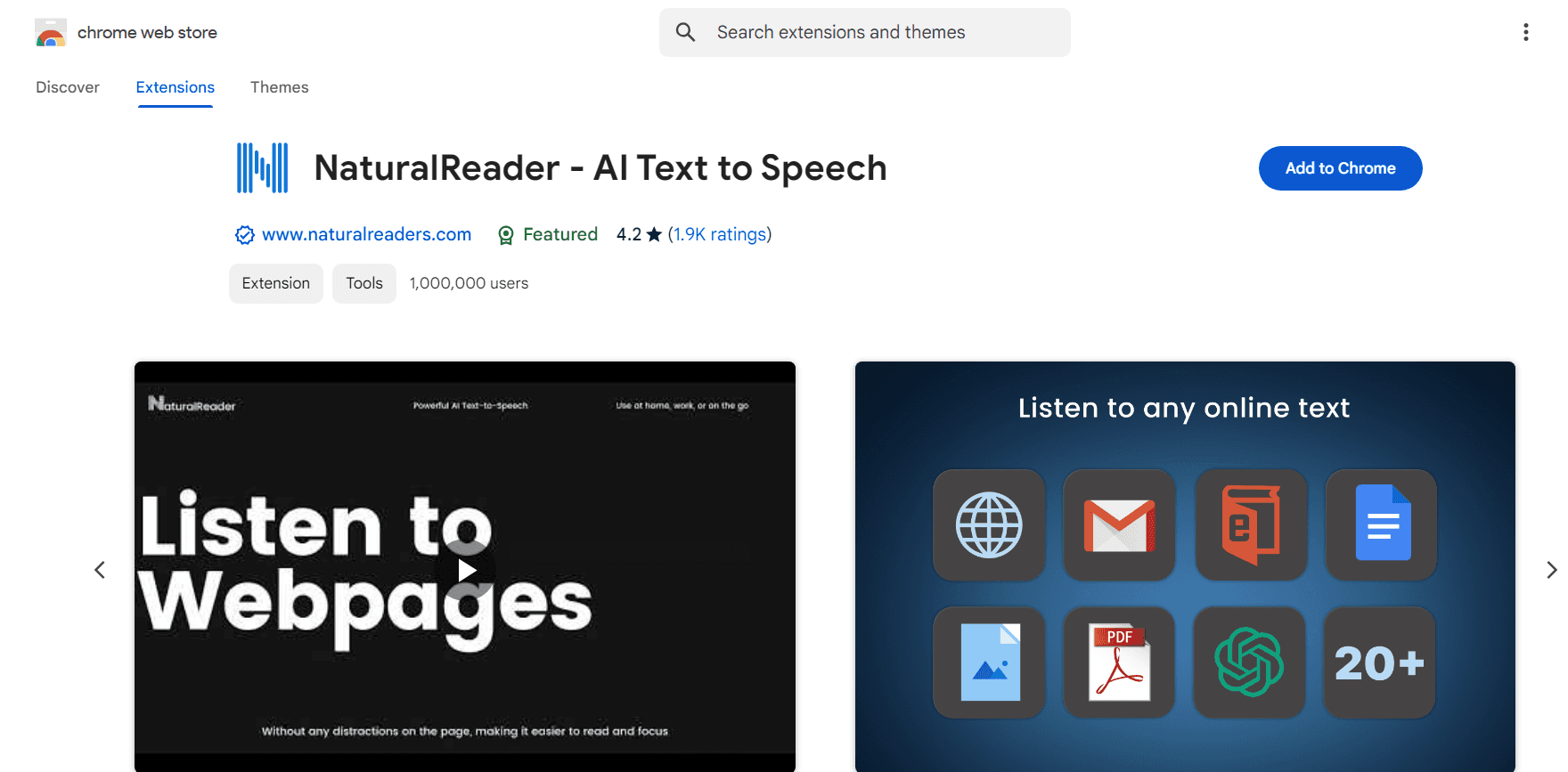
Natural Reader is a powerful text-to-speech Chrome extension designed for accessibility and productivity.
With natural-sounding voices and an immersive reading mode, Natural Reader is particularly useful for individuals with dyslexia, visual impairments, or anyone who prefers listening to content rather than reading.
Top features:
Supports multiple languages with multiple voice options
Perfect for professionals and students who want distraction-free reading
OCR functionality reads text from images and scanned documents
Immersive reading mode removes distractions for better focus
Allows users to switch seamlessly between desktop and mobile devices
Adjustable reading speed and dyslexia-friendly font support
Pros:
Works across various formats, including PDFs and eBooks
Easy-to-use interface with an intuitive reading mode
Supports keyboard shortcuts for quick access
Cons:
Many advanced features, including premium voices, require a paid plan
Not an open-source tool
Free version has limited functionality
Pricing:
Free version available with basic text-to-speech functionality
Monthly: $20.90/month
Yearly: $119/year
Group subscriptions are available starting from 5 users, with yearly billing only.
4. Peech
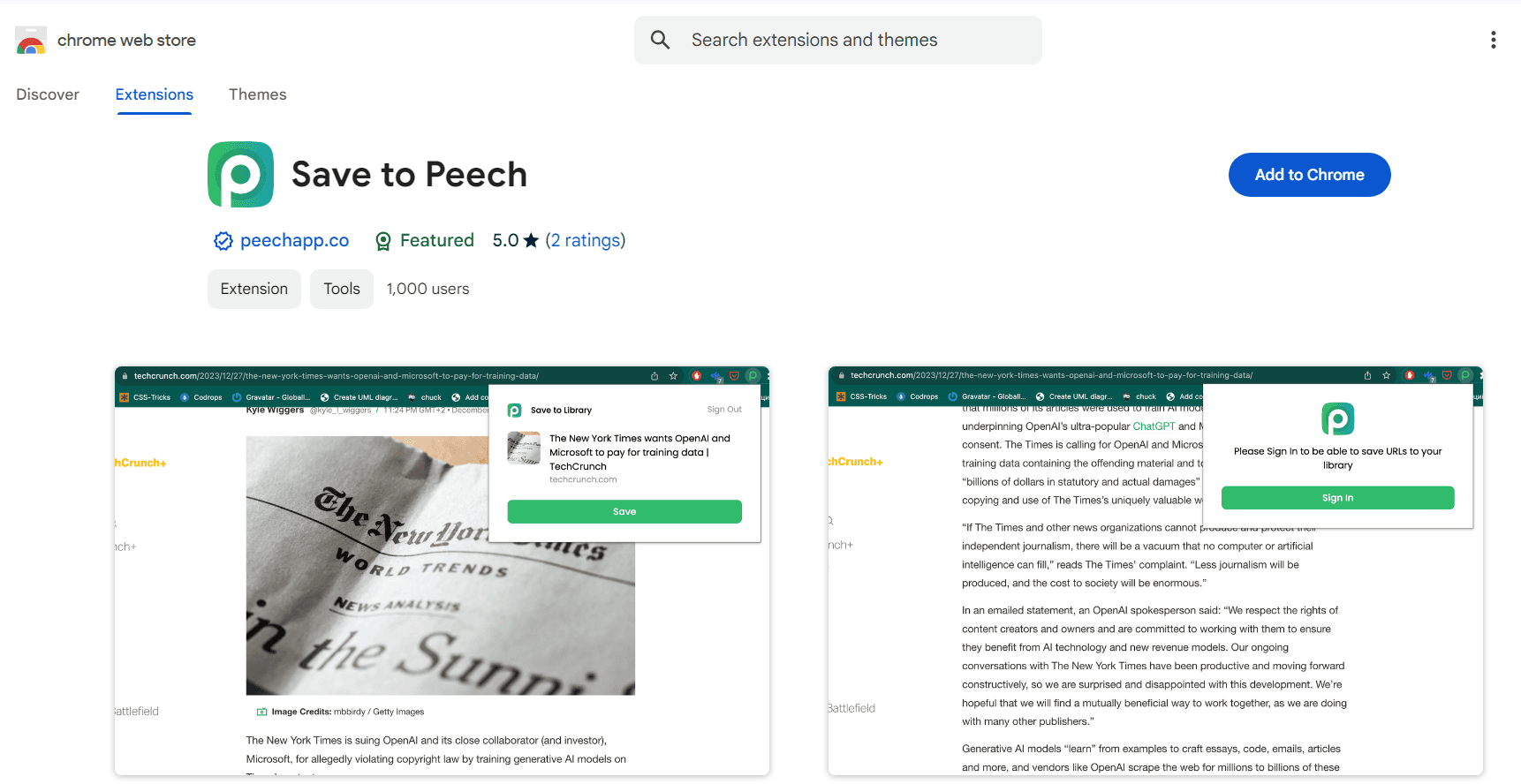
Peech is a simple yet effective text-to-speech Chrome extension that supports multiple languages and syncs across different devices.
It allows users to listen to saved content on the go, making it particularly useful for those who want to multitask while consuming content.
Top features:
Supports over 50 different languages
Syncs across multiple platforms and devices for seamless access
Allows saving web pages to the Peech library for later listening
Reads different file formats, including PDFs and eBooks
Pros:
Easy to use with a clean and simple interface
Multi-device syncing allows flexible listening
Supports a wide range of languages
Straightforward, no-frills text-to-speech tool
A lightweight TTS extension
Cons:
Limited customization options for voices and speed
Some features are still in development
Free version has restrictions on usage
Pricing:
Free version available with limited features
A monthly plan starts around $6.99 and a yearly subscription potentially costs around $69.99 for additional features and premium voices
5. Talkie
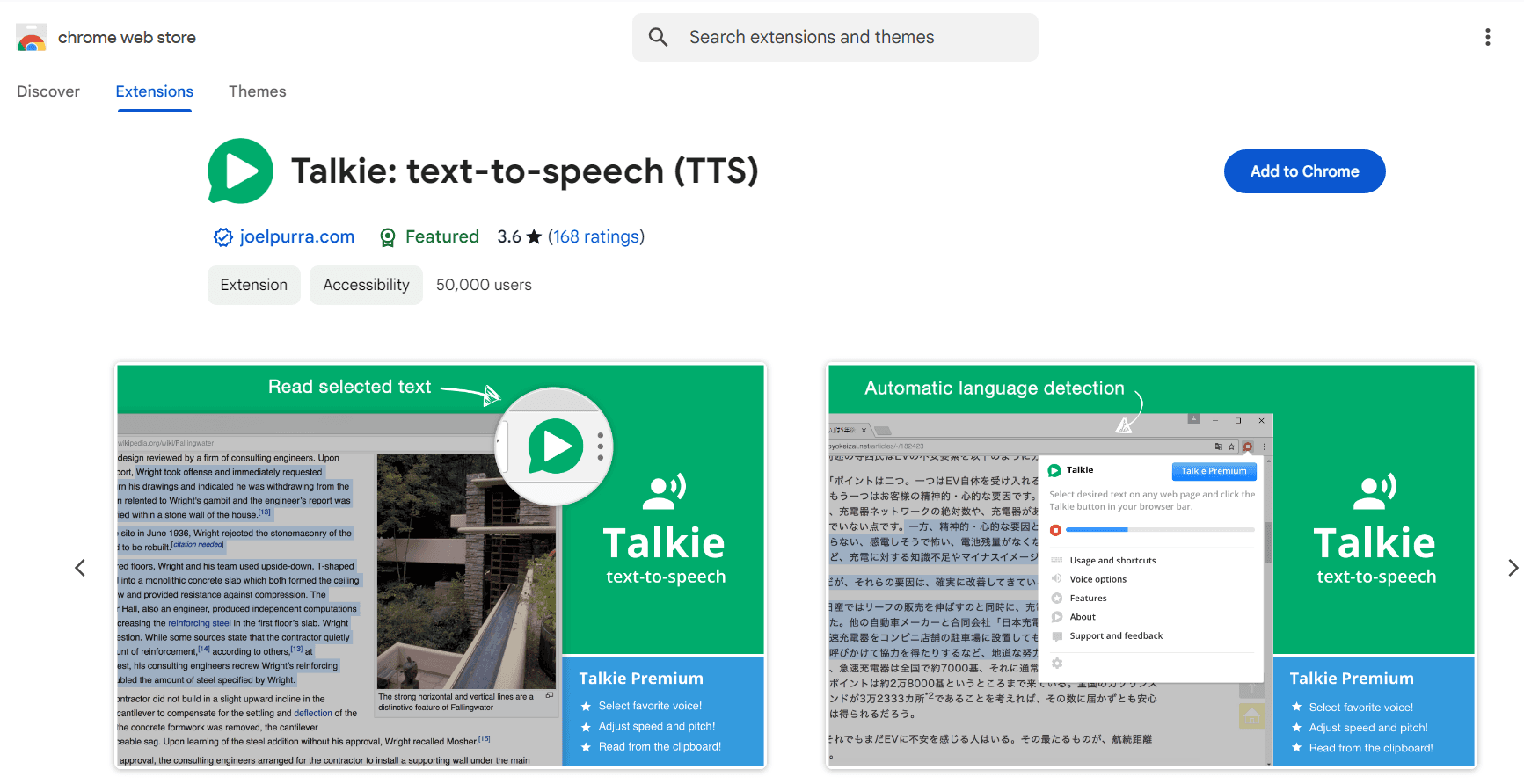
Talkie is another free text-to-speech Chrome extension that automatically detects the selected text's language and chooses the most appropriate voice, making it useful for multilingual users.
Talkie also allows users to download additional voices for free from sources like Microsoft, Google, and Apple, offering more flexibility than many other TTS tools.
Top features:
Works offline, allowing users to listen without an internet connection
Allows voice downloads from external sources like Microsoft and Google
Provides keyboard shortcuts for easy control
Pros:
Open-source and free to use
Simple right-click functionality for text-to-speech conversion
Works with most web pages, PDFs, and documents
No word limit for text-to-speech conversion
A simple, offline-capable TTS solution
Cons:
No built-in text highlighting
Does not include premium AI voices
Lacks advanced customization options like pitch and reading speed adjustment
Pricing:
Talkie is a free Chrome extension with the ability to use additional voices and languages through your operating system's built-in settings, which are also typically free to download and use
Users can choose to support the developer with a voluntary pay-what-you-want contribution
6. Snap&Read
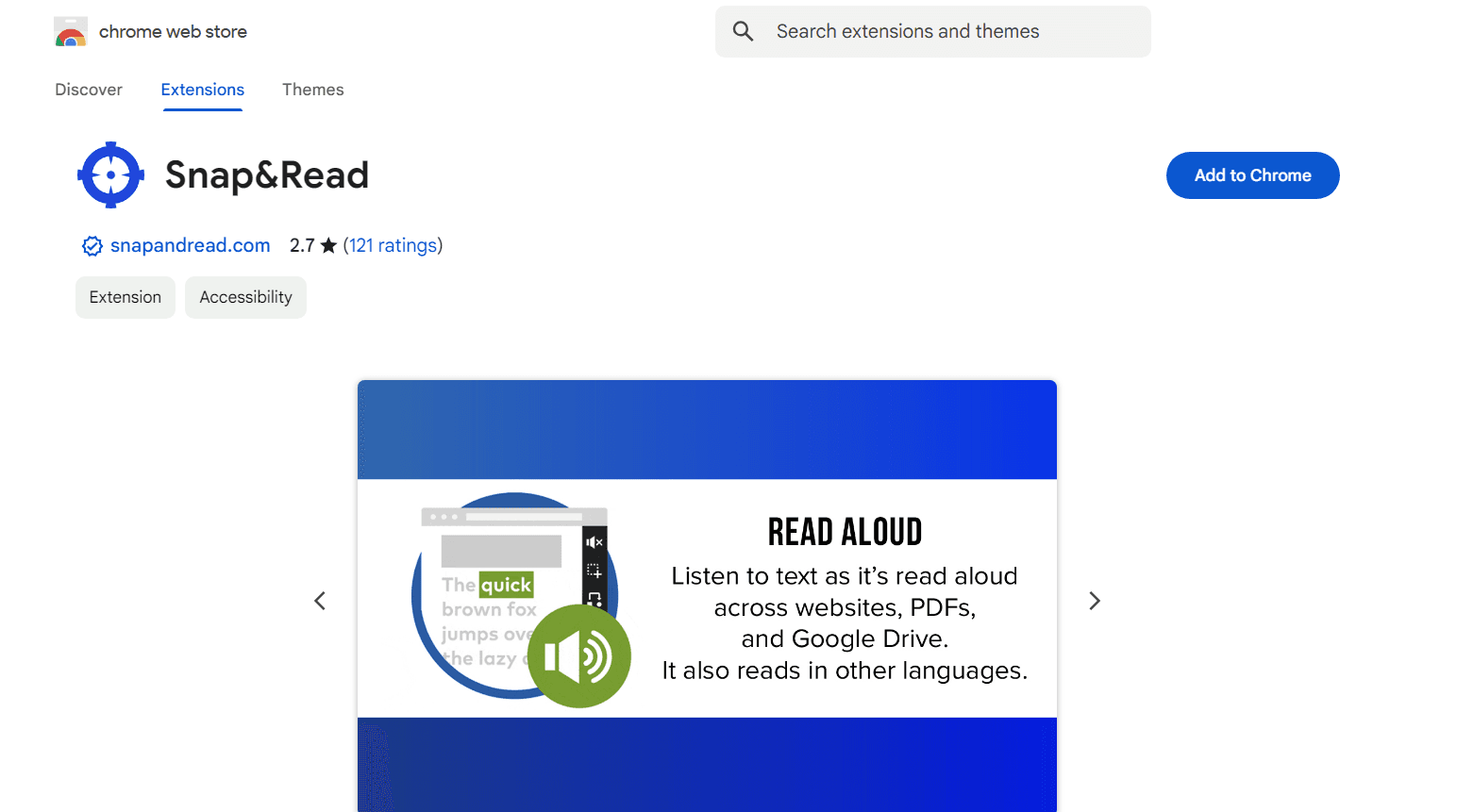
Snap&Read is a feature-rich TTS Chrome extension designed for users who need more than just basic TTS functionality. It includes dynamic text levelling, allowing users to simplify complex text without altering its meaning.
The tool also supports OCR (Optical Character Recognition), enabling it to read text from images, scanned documents, and PDFs. Additionally, Snap&Read offers real-time language translation, making it an excellent tool for students and professionals who work with multilingual content.
Top features:
Reads text from images and scanned documents using OCR technology
Dynamic text leveling simplifies complex content for better understanding
Real-time language translation for multilingual reading support
Offers text highlighting for better readability
Provides customizable reading speed and voice options
Pros:
Ideal for users with learning difficulties or disabilities
Improves reading comprehension with simplified text and translations
Works with PDFs, Google Docs, and web pages
Floating toolbar allows easy access to TTS features
Cons:
Some users report occasional glitches and UI responsiveness issues
Advanced features require a paid subscription
Limited customization compared to other TTS tools
Pricing:
It is free to try.
$3.99 monthly for an individual license.
Smallest.ai: A Powerful Alternative to Chrome Extensions
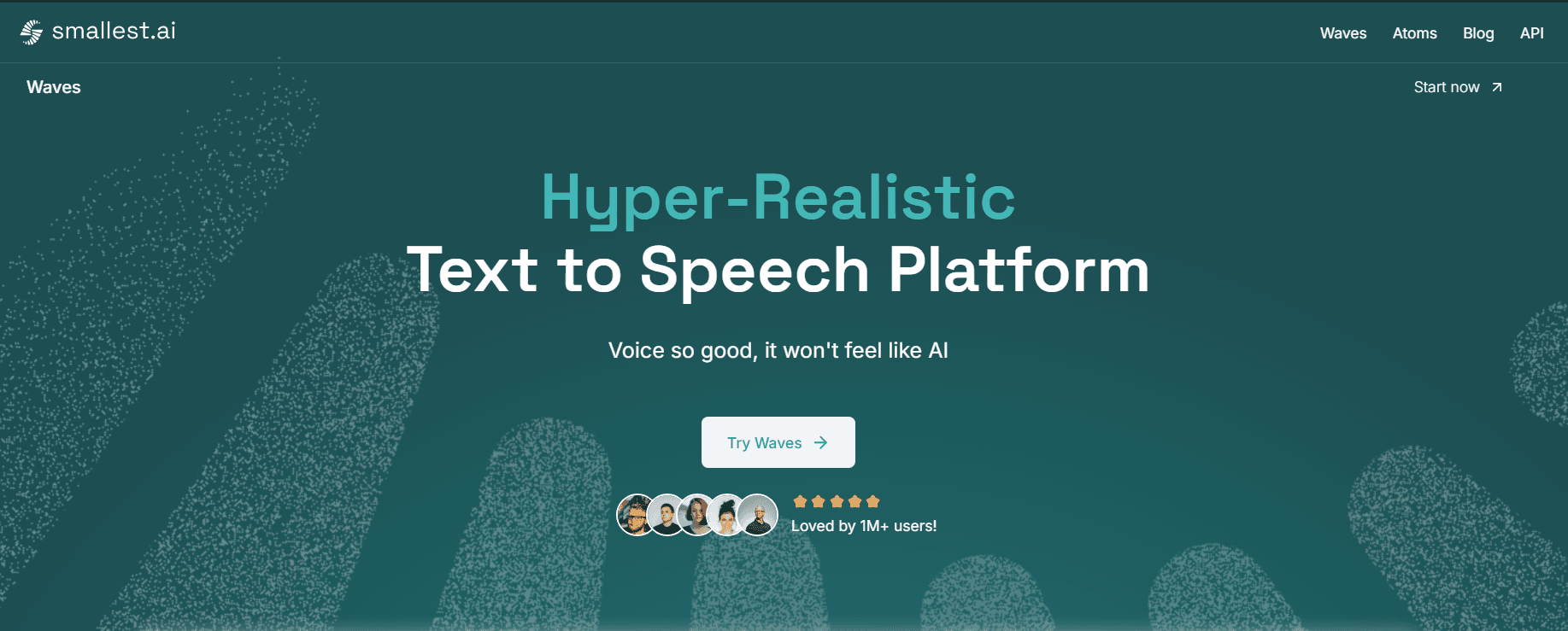
If you need a simple browser extension for casual use, Chrome-based TTS tools work fine. But if you want the fastest and most lifelike AI-generated voices, then you should consider Smallest.ai
Smallest.ai’s Waves platform eliminates robotic, unnatural speech, delivering AI-generated voices that capture human-like nuances, intonation, and emotions—something most Chrome extensions can’t match.
While TTS extensions provide basic voice conversion, Smallest.ai’s Waves platform delivers studio-quality, real-time AI voices with ultra-low latency, making it a game-changer for content creators, businesses, and developers.
Unlike standard extensions, Smallest.ai provides:
Real-time AI voices: Get natural-sounding speech in <100ms, perfect for interactive applications.
Voice cloning: Create a high-quality AI replica of any voice with just 10 seconds of audio.
Advanced multi-language support: Access 30+ languages and multiple accents with lifelike pronunciation.
Scalable API integration: Seamlessly integrate voice generation into your apps, workflows, and business operations.
Pricing: From individual creators to enterprises, Smallest.ai offers flexible pricing:
Free ($0/month) – 30 mins of ultra-high-quality text-to-speech, API access (20 requests/min).
Basic ($5/month) – 3 hours of text-to-speech, 1 instant voice clone, API access (20 requests/min).
Premium ($29/month) – 24 hours of text-to-speech, 2 instant voice clones, 1 professional voice clone, API access (50 requests/min).
While Chrome extensions offer on-the-go text-to-speech, Smallest.ai’s technology is built for high-quality, customizable voice synthesis that adapts to any use case.
Whether you’re generating audiobooks, creating voiceovers, enhancing accessibility, or powering AI-driven voice bots, Smallest.ai ensures you get the most realistic and responsive AI voices available today.
How to Install a Text-to-Speech Chrome Extension
Installing a text-to-speech (TTS) Chrome extension is quick and simple. Follow these steps to install a TTS Chrome extension:
Open the Chrome Web Store: Go to the Chrome Web Store and type “the-extension-name” in the search bar.
Choose the extension: Select your extension from the list.
Click "Add to Chrome": Once you've selected an extension, click the “Add to Chrome” button.
Confirm installation: A pop-up will appear asking for permissions. Click “Add Extension” to complete the installation.
Pin the extension (optional): Click the puzzle piece icon in the Chrome toolbar and pin your TTS extension for easy access.
Start using the extension: Highlight any text on a webpage, right-click, and select "Read Aloud" or the extension's play button to hear the text.
Most TTS extensions also offer keyboard shortcuts for quick activation, and some even work offline. After installation, explore the settings to customize your experience and make text-to-speech more convenient for your daily use.
Real-Life Applications of TTS Chrome Extensions
Text-to-speech (TTS) Chrome extensions enhance productivity, accessibility, and convenience in various real-world scenarios. Whether you’re a student, professional, or content creator, TTS technology makes reading easier and more efficient.
Here’s how TTS Chrome extensions are used in everyday life:
Accessibility for visually impaired users: TTS extensions help individuals with visual impairments access online content without relying on screen readers. Websites, documents, and emails can be converted into speech, making digital spaces more inclusive and accessible.
Enhancing customer support and voice applications: Businesses integrate TTS to deliver automated responses in chatbots, IVR systems, and customer service. AI-generated voices provide a more natural and engaging customer experience.
While Chrome extensions offer basic voice output, Smallest.ai’s Waves platform ensures hyper-realistic voice synthesis with <100ms latency, making it the ideal choice for interactive AI assistants, voice bots, and IVR automation.
Helping students with learning disabilities: Individuals with dyslexia or other reading difficulties benefit from TTS tools that highlight text as they read aloud. This improves comprehension, fluency, and retention.
Multitasking and productivity: TTS allows users to listen to articles, reports, or emails while performing other tasks, such as exercising, commuting, or cooking. This saves time and increases efficiency.
Proofreading and editing: Writers and professionals use TTS extensions to listen to their text instead of reading it, making it easier to spot errors, awkward phrasing, or missing words. Hearing content read aloud enhances clarity and quality.
Conclusion
Text-to-speech (TTS) Chrome extensions have made it easier than ever to listen to digital content, whether you're multitasking, improving accessibility, or learning a new language. With various extensions offering different features, choosing the right tool depends on your specific needs.
If you need basic text-to-speech functionality for reading articles, emails, or documents, Chrome extensions provide a simple and convenient solution.
If you're looking for real-time AI voices with lifelike speech, Smallest.ai offers the most advanced TTS solution. It delivers ultra-realistic, low-latency voice synthesis for professionals, businesses, and developers.
For students, professionals, and content creators, TTS helps with language learning, proofreading, and productivity, while Smallest.ai takes it further by offering customizable AI voices, voice cloning, and multi-language support.
While Chrome extensions work well for casual use, if you need cutting-edge AI-powered voice synthesis for scalable, high-quality applications, Smallest.ai is the smarter choice. With hyper-realistic voices, API integration, and instant voice cloning, it redefines what's possible with AI-generated speech.
Ready to take text-to-speech to the next level? Try Smallest.ai today and experience real-time, hyper-realistic AI voices built for the future.
Frequently Asked Questions (FAQs)
1. What is a text-to-speech (TTS) Chrome extension?
A text-to-speech (TTS) Chrome extension is a browser add-on that converts written text into spoken audio. It allows users to listen to web pages, PDFs, emails, and other online content, making reading more accessible and convenient.
2. Which text-to-speech extension is best for Chrome?
The best extension depends on your needs. Speechify is ideal for high-quality AI voices and multitasking, while Read Aloud offers a free, straightforward experience. For accessibility and advanced features like dynamic text leveling and OCR, Snap&Read is a solid choice.
3. Can text-to-speech extensions read text from images or scanned documents?
Yes, some extensions, like Speechify, Natural Reader, and Snap&Read, use Optical Character Recognition (OCR) technology to read text from images, PDFs, and scanned documents.
4. Are text-to-speech Chrome extensions free?
Most TTS extensions offer free versions with basic functionality. However, advanced features like premium voices, higher reading speeds, and multilingual support often require a paid subscription.
5. Can I use text-to-speech extensions offline?
Yes, extensions like Read Aloud and Talkie offer offline functionality. However, some advanced features may require an internet connection.
6. How do I install a text-to-speech extension in Chrome?
Open the Chrome Web Store.
Search for the desired TTS extension.
Click "Add to Chrome" and confirm the installation.
Pin the extension for easy access and start using it to convert text to speech.
Related Blogs
How Insurance AI Chatbots Help Teams Serve Customers Better
Jan 13, 2026
Top 16+ RPA Use Cases Transforming the Banking Industry
Jan 13, 2026
Breaking Down AI in AML Transaction Monitoring From Detection to Voice
Jan 13, 2026
How AI Credit Risk Assessment Is Transforming Risk Management
Jan 13, 2026
6 Generative AI Use Cases Reshaping Insurance Ops
Jan 13, 2026